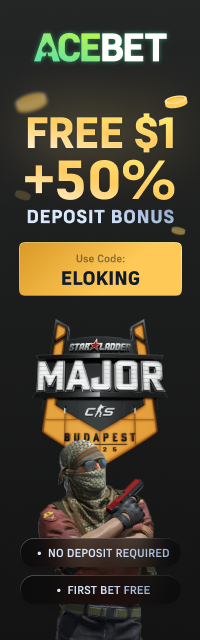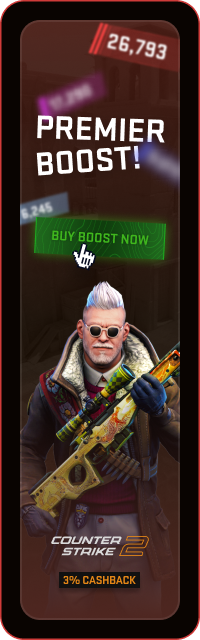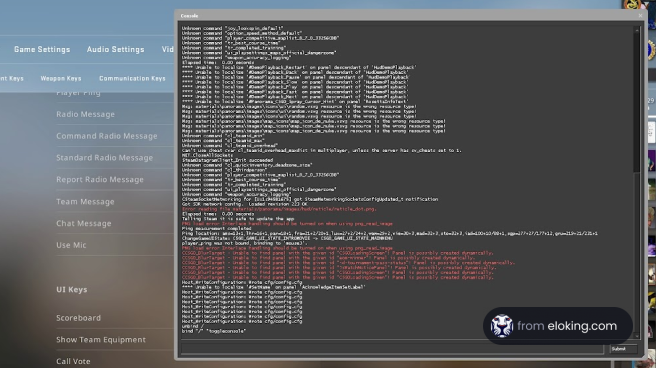League of Legends has come out with a brand-new Swarm game mode. While fans are no doubt e…
Read More
League of Legends [1] is infamous for having an outdated client that's hard to naviga…
Read More
Playing Overwatch 2 with a keyboard and mouse is completely different from playing it with…
Read More
League of Legends Season 14 is finally here, and fans from all over the world are hopping …
Read More
Counter-Strike 2 may have had a controversial launch, but the game has bounced back, and i…
Read More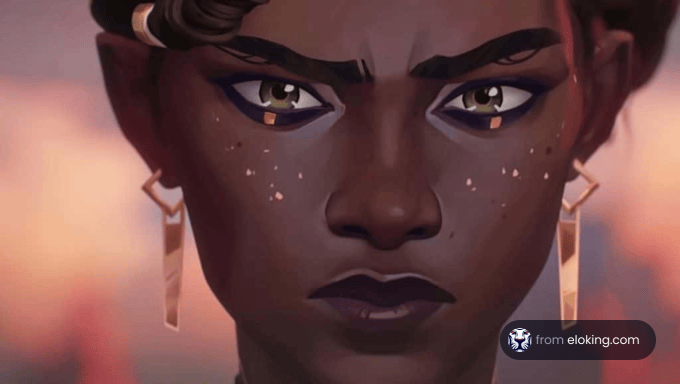
Riot Games may have accidentally revealed a major development for League of Legends. Accor…
Read More
Overwatch 2 is constantly evolving as a game. From new heroes to new features that are mea…
Read More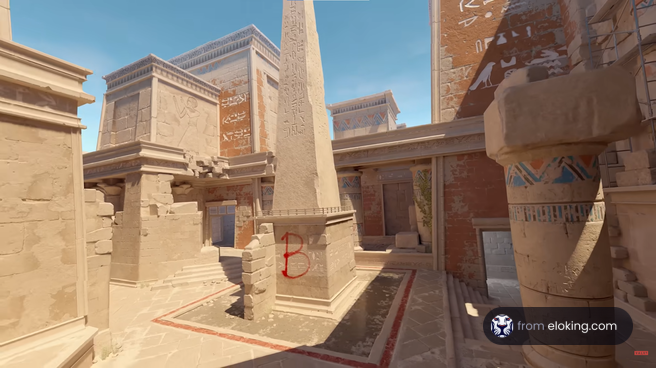
Any sort of issue with sound can be infuriating in CS2. However, we personally believe the…
Read More
If you've been keeping up with the latest League of Legends news then you might know about…
Read More